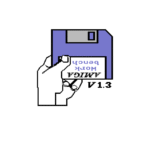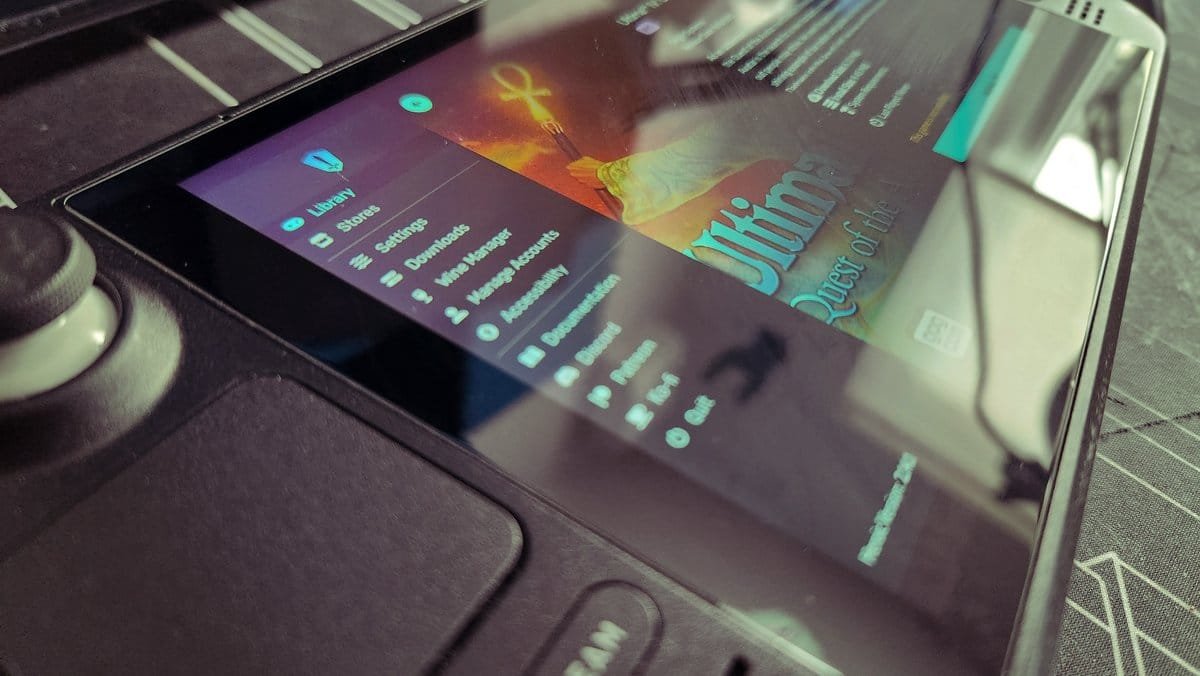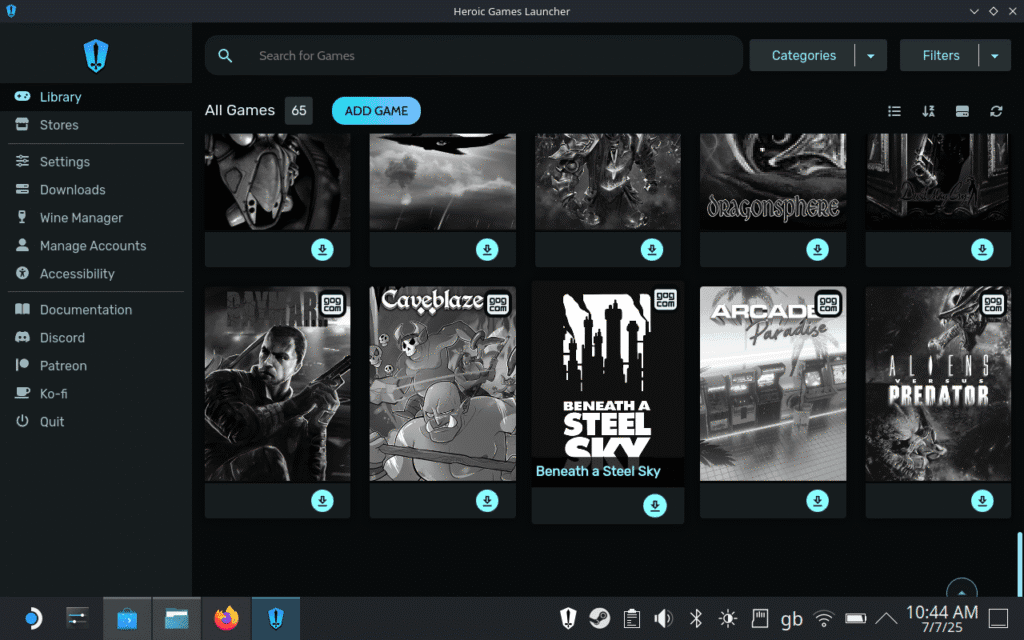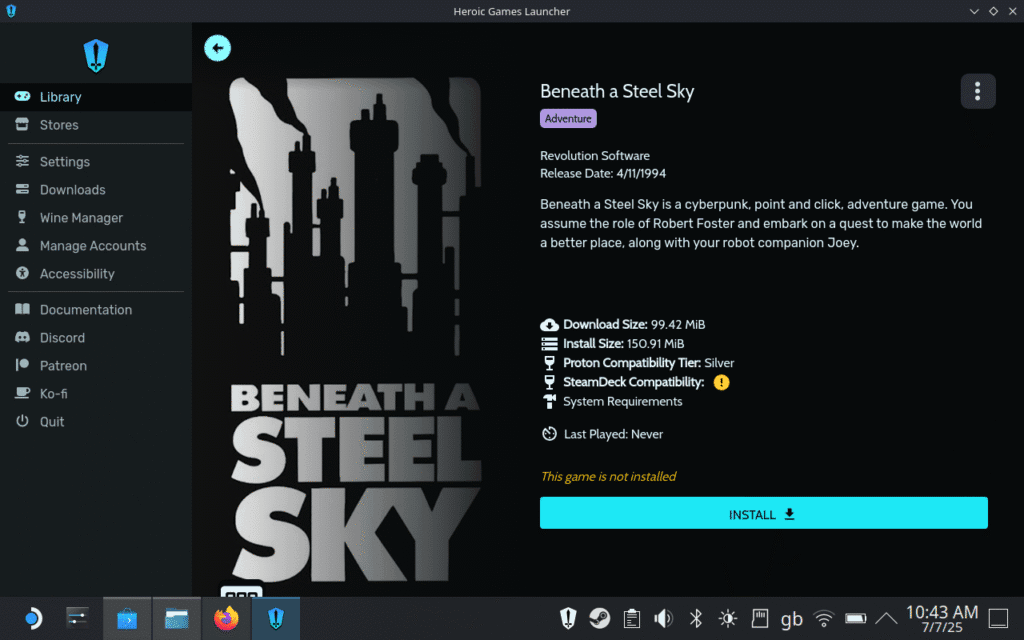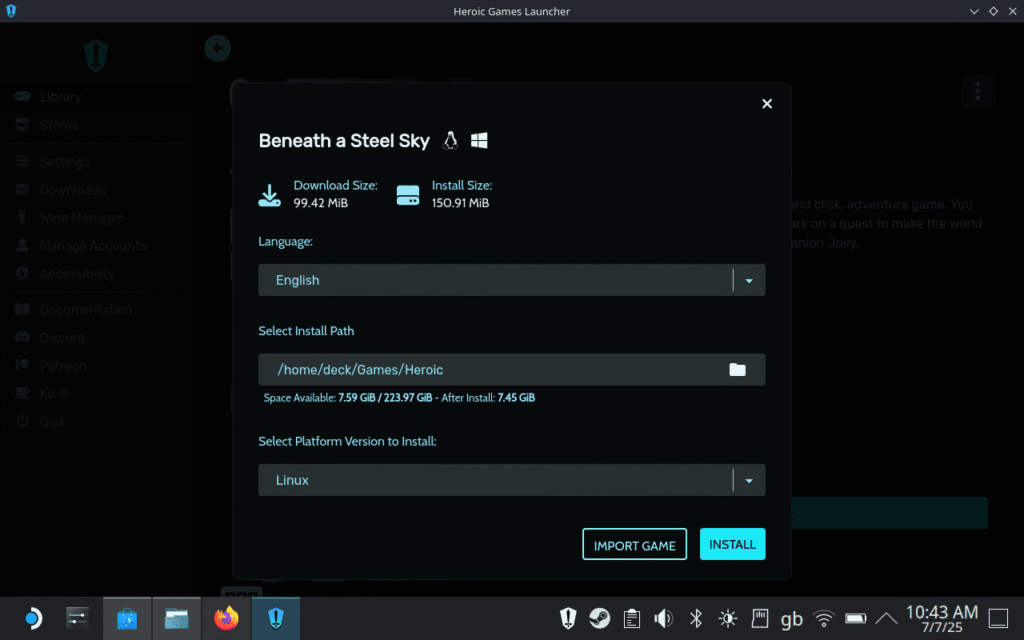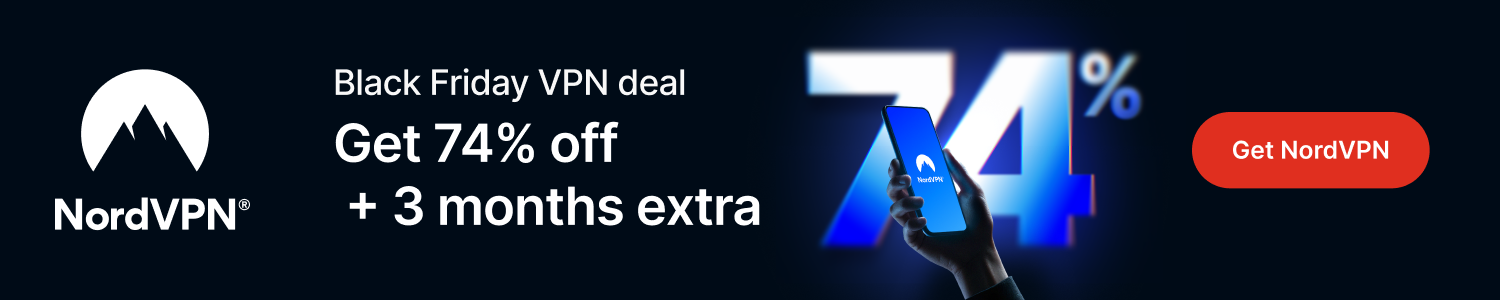I’ve been playing GOG titles on my Steam Deck, and I wanted to show you how you too can enjoy everything from classic DOS titles to remasters of classics on the portable form factor.
The Steam library may well be massive (and if you’re like me, your personal library is largely untouched…) but you don’t have to be limited to it. Thanks to a tool called Heroic Games Launcher, you can easily browse, install, and play games from GOG.com on your Steam Deck. It’s free, too.
What is the Heroic Games Launcher?
Playing GOG games on Steam Deck relies on the Heroic Games Launcher. This is free and open source software that connects the Steam Deck to an existing GOG account. Once that is set up, it imports all the games in my library, lets me install them, and ensures they run, either automatically, or giving me the additional tools to make it happen.
I have 57 games in my GOG library right now, and Heroic is, in my view, the best way to play them.
(Incidentally, you can install Heroic on any computer, Windows, macOS, or Linux – visit heroicgameslauncher.com to download.)
How I use Heroic to install GOG titles on Steam Deck
I got Heroic running really quickly, in just a few steps that starts with hitting the Steam Deck’s menu button, tapping Power, then Switch to Desktop.
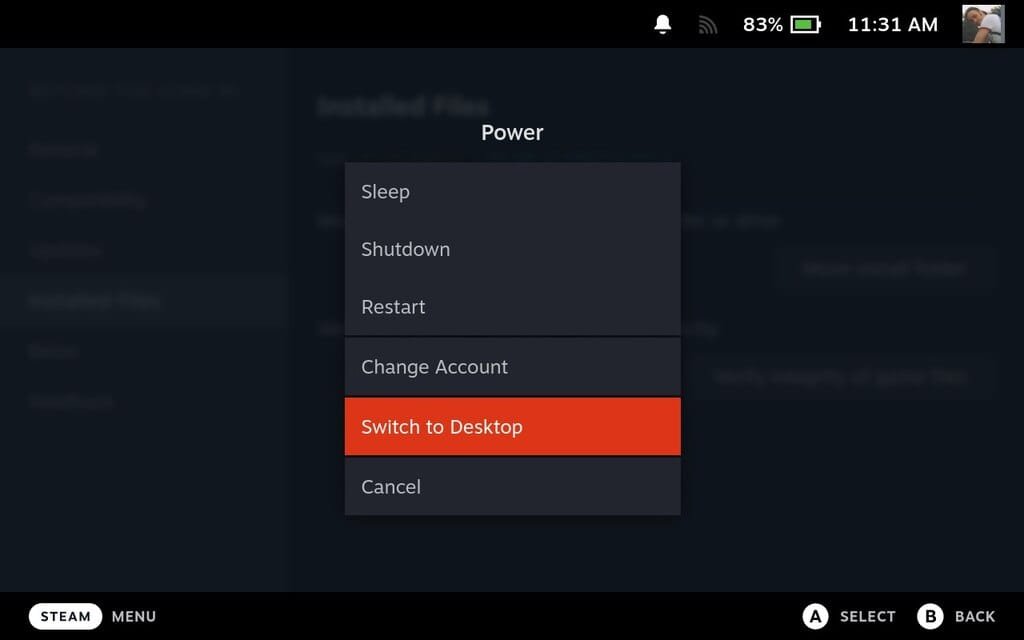
After plugging a keyboard and mouse into my Steam Deck Dock (easier than pressing Steam + X for the software keyboard), I opened the Discover app, a sort of app store for Linux, and searched for “heroic games launcher” and selected the first result. After clicking Install, I waited a moment for the installation to finish, and clicked Launch to run Heroic Games Launcher.
There’s a menu on the left, where I clicked Log in, then in the resulting pop-up, I selected GOG Login.
This bit is straightforward — I just log in with my GOG credentials, confirming with my two-factor authentication. Then, I tap Library, browse for a game, and click Install to begin the process.
Although some Settings tweaks may be required, when the game is ready, Play Now launches it.
Compatibility requirements differ with pre-2005 titles, which is where those tweaks come in. Proton and Wine are both provided as options to enable Windows games to run on SteamOS. In some cases, config and initialization files can be edited — this is not something I’ve had to do on the Steam Deck, though. (Having said that, I did do it a few times with Sid Meier’s Alpha Centauri back in the day.)
I understand that some trial and error is required with some games, but you can use online forums for help.
Subscribe to our newsletter!
I don’t have to keep switching to desktop mode on the Steam Deck to use Heroic, either — it also installs as an entry in the Steam library. This means I can just select it as I would a game on Steam, and open up the library of games in GOG. Heroic Games Launcher can also be used to install games from Epic Games and Amazon Games libraries, although these are less likely to be retro titles.
Is installing games on Steam Deck with Heroic legit?
Absolutely!
I was speaking to someone about this process, and they expressed some concern as to whether it is legitimate. Of course, this is totally fine. If you own a game in GOG, it is safe to install it on the Steam Deck with this method without worrying over licensing.
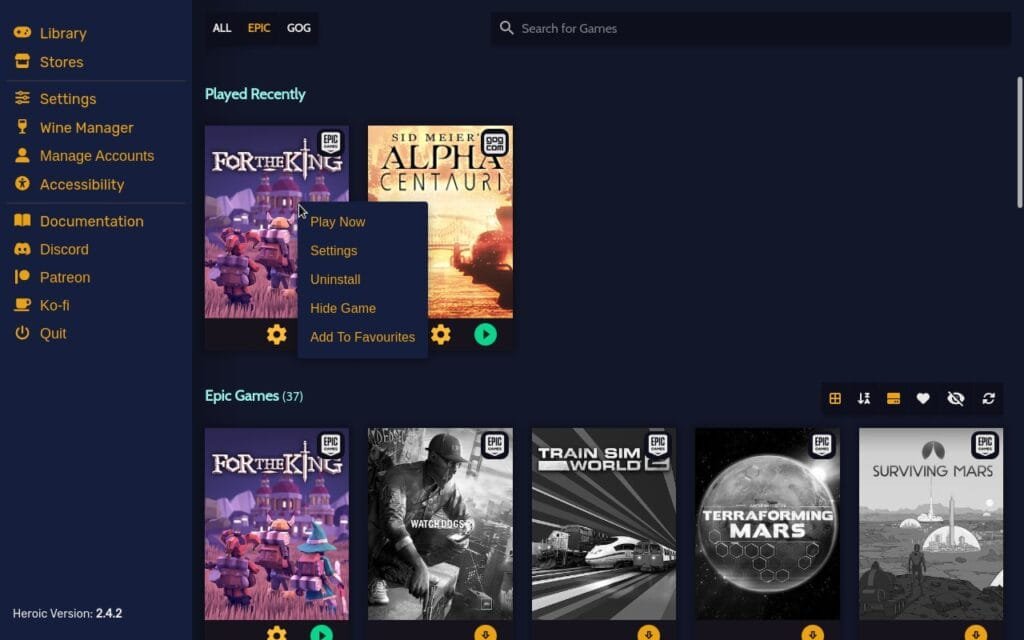
The Steam Deck is essentially a portable PC running a Linux-based operating system, SteamOS (which is based on Arch Linux). So, it’s totally safe to do this.
Is this a good way to play old games?
If you own a Steam Deck and want to play classic PC games, the Heroic Games Launcher is the best way to do it. The library of GOG titles is massive, and most, if not all, of them run on the Steam Deck.
Various titles by Sid Meier can be found on GOG, for example, although note that the original Civilization is not. However, you can play Sid Meier’s Civilization on virtually any computer with DOSBox.
With a Steam Deck, you can play AAA and classic PC titles, pretty much anywhere you go. With a dock or some sort of USB-C to HDMI adapter, you can even play the games through a display or TV, just like a standard console (or PC). With the growth of Steam Deck-style handheld gaming PCs, where Windows or Linux-based, access to GOG through Heroic Games Launcher is likely to become more popular.
I’m ahead of the curve here, and you should be too.
Affiliate Disclosure: Some of the links in this post may be affiliate links, which means I may earn a small commission if you make a purchase through those links. This comes at no extra cost to you. Thank you for your support!
Christian Cawley is the founder and editor of GamingRetro.co.uk, a website dedicated to classic and retro gaming. With over 20 years of experience writing for technology and gaming publications, he brings considerable expertise and a lifelong passion for interactive entertainment, particularly games from the 8-bit and 16-bit eras.
Christian has written for leading outlets including TechRadar, Computer Weekly, Linux Format, and MakeUseOf, where he also served as Deputy Editor.
When he’s not exploring vintage consoles or retro PCs, Christian enjoys building with LEGO, playing cigar box guitar, and experimenting in the kitchen.