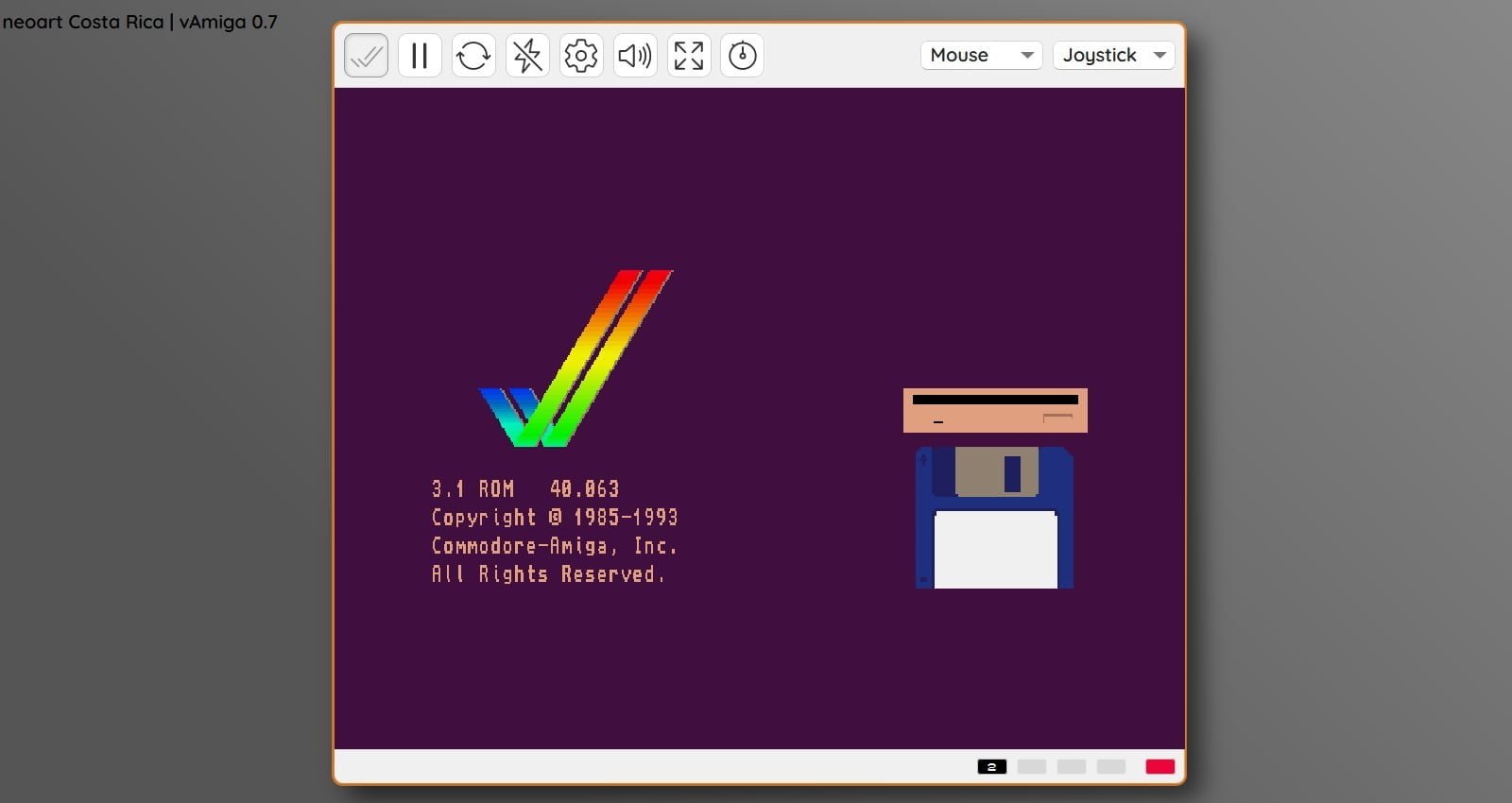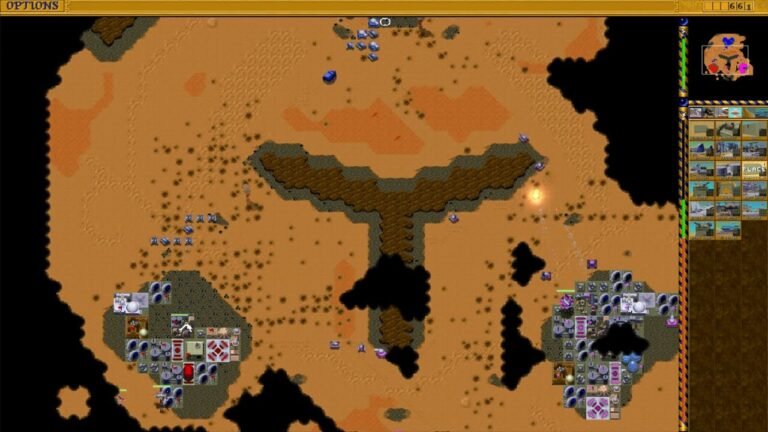How to Run an Amiga or Atari ST in Your Browser
Last Updated on August 25, 2023
Playing Amiga games on a PC usually requires an emulator, and setting one up can be a bit of a mess.
Whether you’re waiting for an A500 Mini to arrive or can’t handle WinUAE or whichever Amiga emulator you have in mind, there is now an alternative: you can boot an Amiga in your browser thanks to vAmiga, as long as you have a Cloanto Amiga Forever ROM. An older, pre-Cloanto ROM will also do, although we won’t ask where you got it.
With the ROM added into the website’s loading system, simply click the power button to boot the Amiga. All you then need to do is drag an ADF file from your computer into the vAmiga window. Note that when you switch to a different browser tab, the emulator will pause. Listen out too for the emulated 3.5 inch floppy drive clicks, which will get more incessant when you need to drag another ADF file into the window (to change disks).
All told, we think The Company’s browser-based Amiga gaming system is easier to use. While vAmiga might let you boot Workbench and experience the Amiga desktop, if you don’t have the right ROM, you have a problem. Meanwhile, many of the settings in vAmiga echo what you might find in WinUAE, so if you had trouble sizing that up, this will also be tricky.
Other virtual retro systems are available. You could, for example, point and laugh at a virtual Atari ST in your browser (because, what else do Amiga fans do with an ST?). And if you hate your life, you could also force yourself to try Mac OS System 7 in your browser at jamesfriend.com.au/pce-js/.

Gaming since 1984, retro gaming since 2004. Contributes to Linux Format magazine, TechRadar.com, and other publications.